How to Delete a Team Member?
In this guide, we'll walk you through the process of deleting team members from your Reap account.
Please note that before deleting a team member, please make sure you have completed the synchronization or downloaded all the Reap Card / Reap Pay transaction records associated with that member. After deleting a team member, their transaction records may not be accessible normally on the Reap Dashboard.
Deleting Team Members
Access the Reap Dashboard by visiting dashboard.reap.global.
Navigate to the "Team" section of the dashboard by clicking on the corresponding tab.
If the team member you wish to delete is not marked as a UBO (Ultimate Beneficial Owner) and is not the business representative of the card, you can delete them directly from the dashboard. Simply locate their name and click on the delete option, which is represented by three dots in the menu button.
However, if the team member is a UBO or a business representative, the delete option will not be available in the menu. In this case, please contact our customer success team for assistance. We will require additional documents and/or proof to complete your request.
We hope this guide has helped you understand how to delete team members on the Reap Dashboard. If you have any further questions or need additional support, please don't hesitate to reach out to our team. We're here to assist you every step of the way!