How to Connect Reap Card to Google Wallet
This article explains how you can add and remove your Reap cards to your mobile device with Google Pay.
Adding your Card
With Reap Mobile App
Download the Reap app from Google Play Store
Open the Reap app and Login to your account.
Click the "Add to Google Wallet" button at the bottom of the card panel
Read the Issuer Terms and tap Accept.
If you’re asked to verify your payment method, choose an option from the list. Learn how to verify your payment method.
With the Google Wallet App
Open the Google Wallet app.
At the bottom, tap Add to Wallet.
Tap Payment Card.
Any cards you saved to your Google Account are shown.
Tap New credit or debit card.
To add a card, use your phone camera to scan the Reap Card details on the dashboard, or tap Enter details manually.
At the bottom, tap Save.
Read the Issuer Terms and tap Accept.
If you’re asked to verify your payment method, choose an option from the list. Learn how to verify your payment method.
After the addition, you should get a message that your card was added and is ready to make contactless payments in stores, online, or in apps where Google Pay is accepted.
After you add a card, you might find a small transaction on your account from Google Wallet. This transaction checks that your card and account are valid. This transaction will soon disappear and doesn’t affect your balance.
Removing your card
With the Google Wallet app
Open your Google Wallet app
Click on the card that you want to remove
Tap the three dots in the top right corner
Tap “Remove payment method”
Follow the prompts to finalize the removal of your card from your Google Wallet