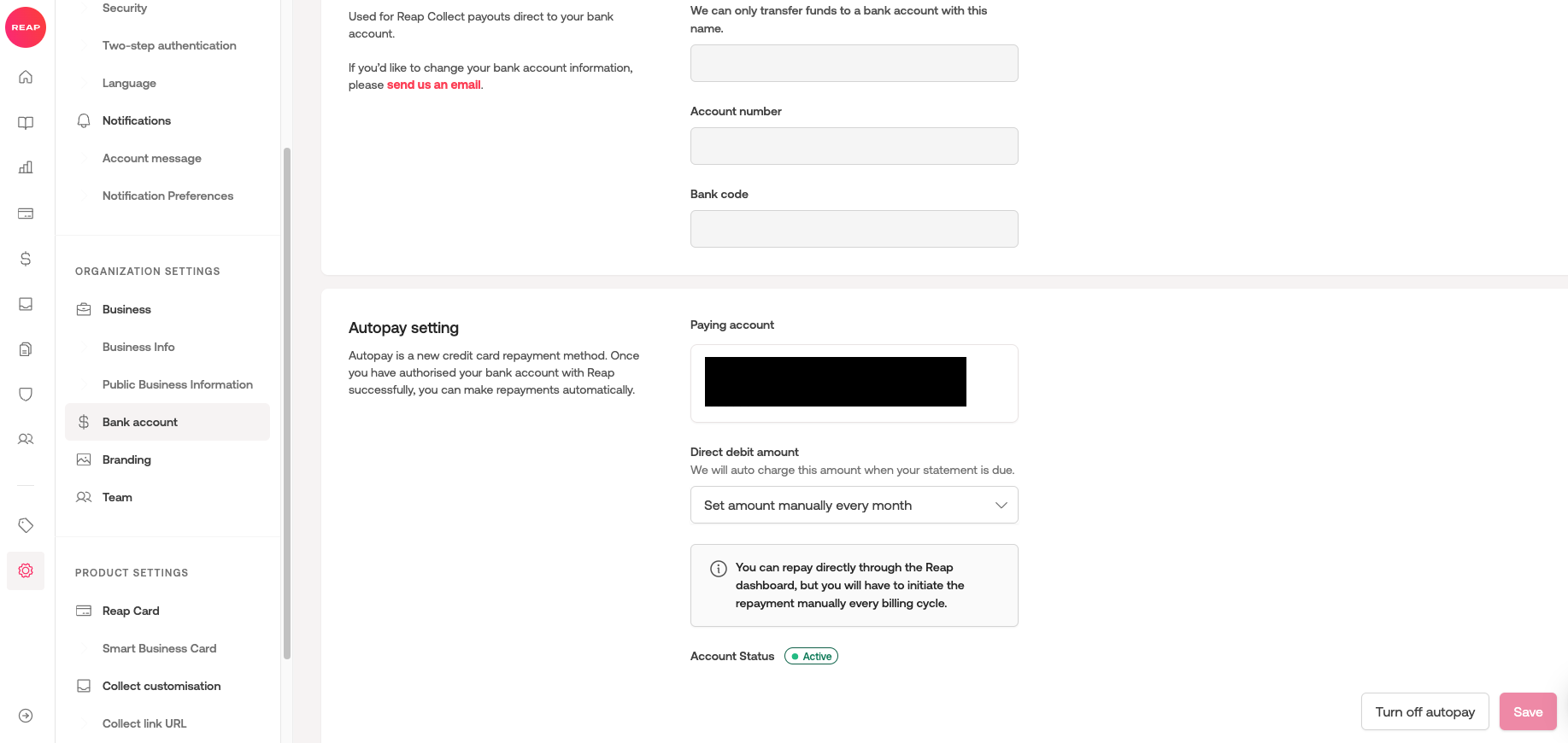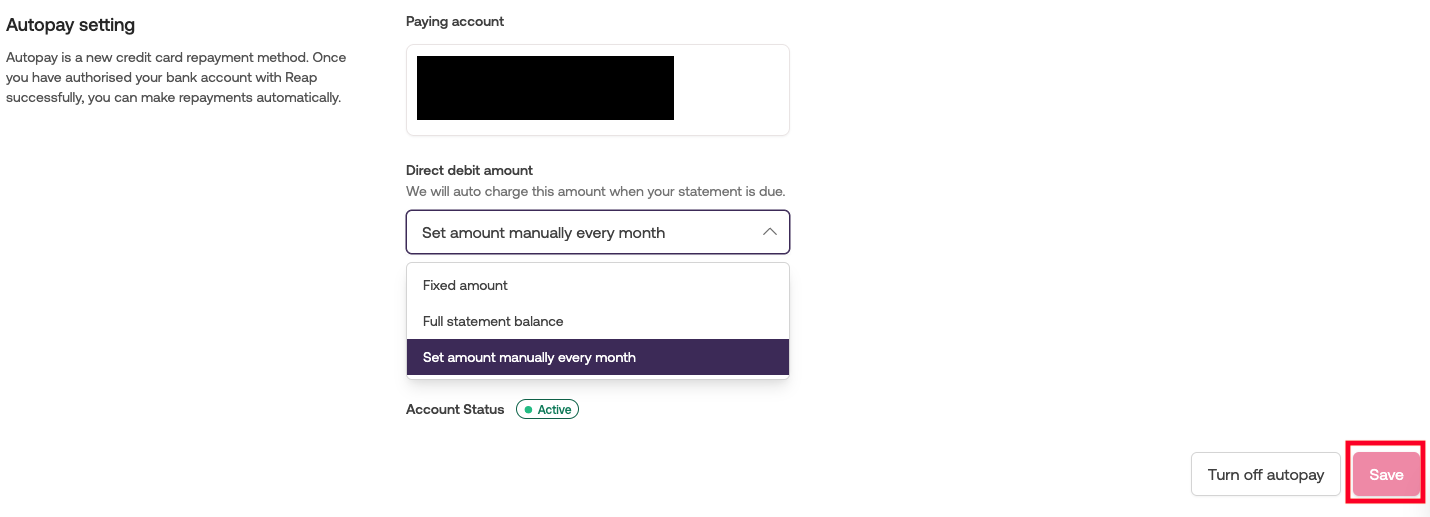How to Review or Change my Autopay (eDDA) Settings?
Edited
As an admin or owner for your Reap account, you have permission to view and manage your organization's electronic Direct Debit Authorization (eDDA) status and repayment amount.
To check your eDDA status and repayment amount
Go to Dashboard -> Settings -> Organization Settings -> Bank Account
Under the "Autopay Setting" section, you will see the direct debit amount currently set for your repayments as well as the eDDA status.
To change the direct debit amount preference
To stop autopay or change the linked bank account
Contact Reap Customer Success at hello@reap.global and our team will assist you to terminate the autopay feature.
After the completion, if you need to set up autopay again in the future, you can set up eDDA from the Reap dashboard again.