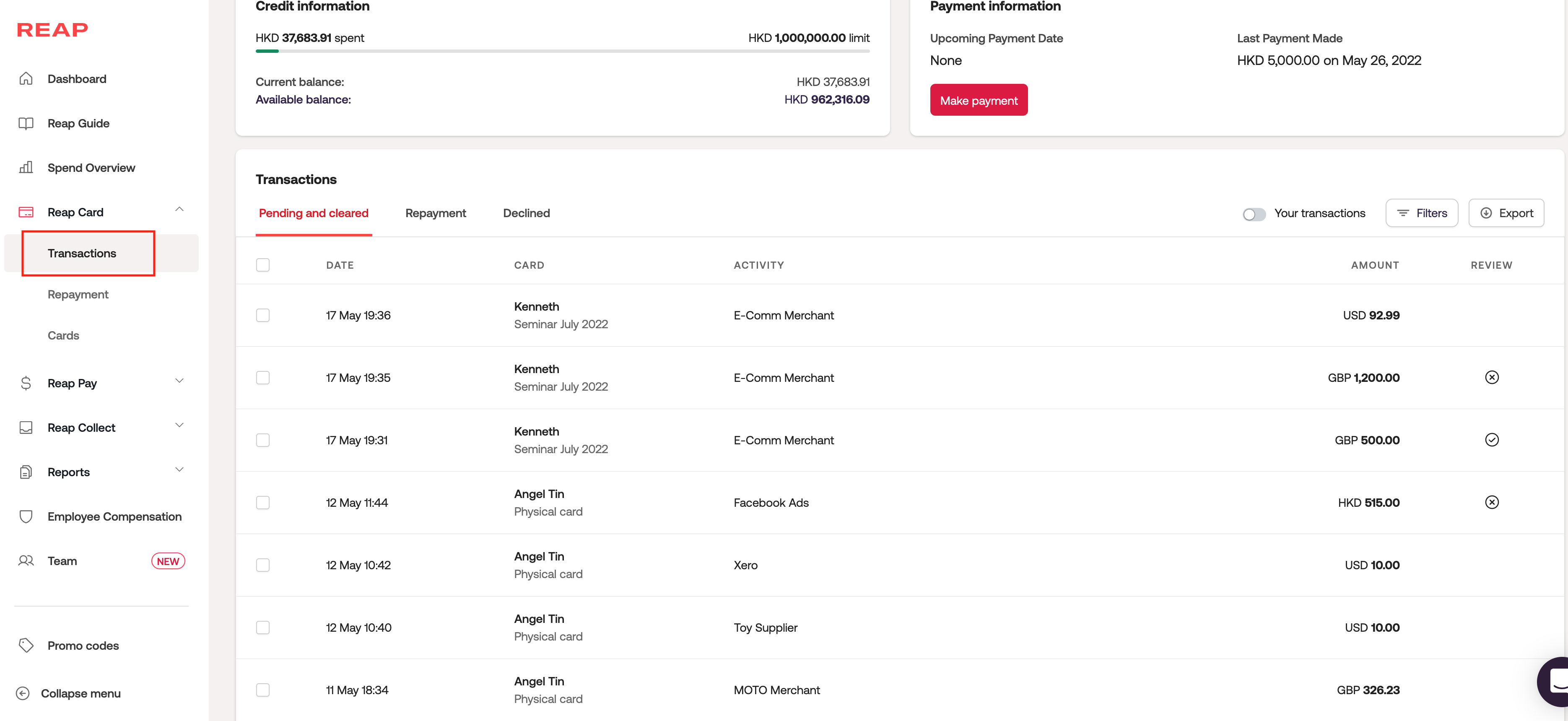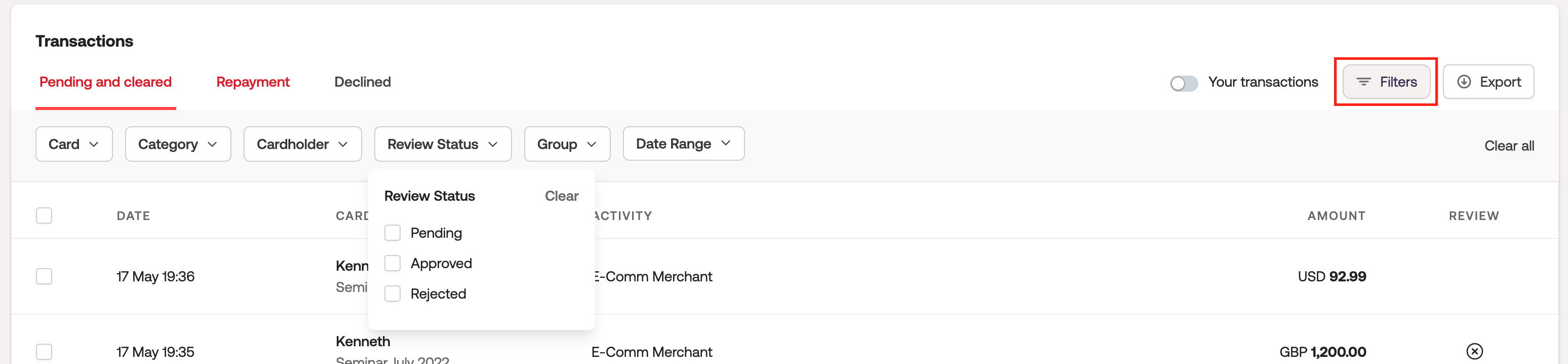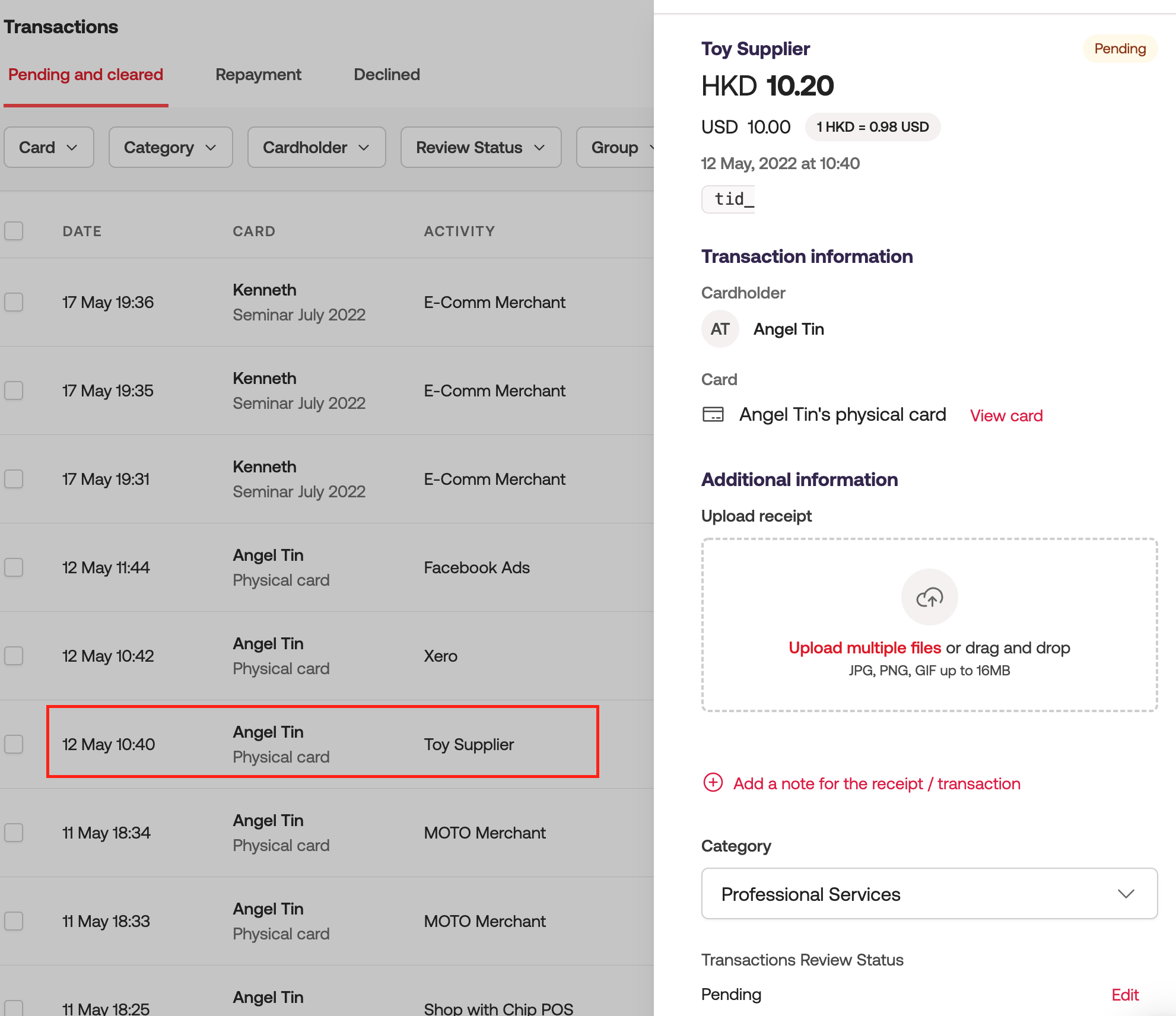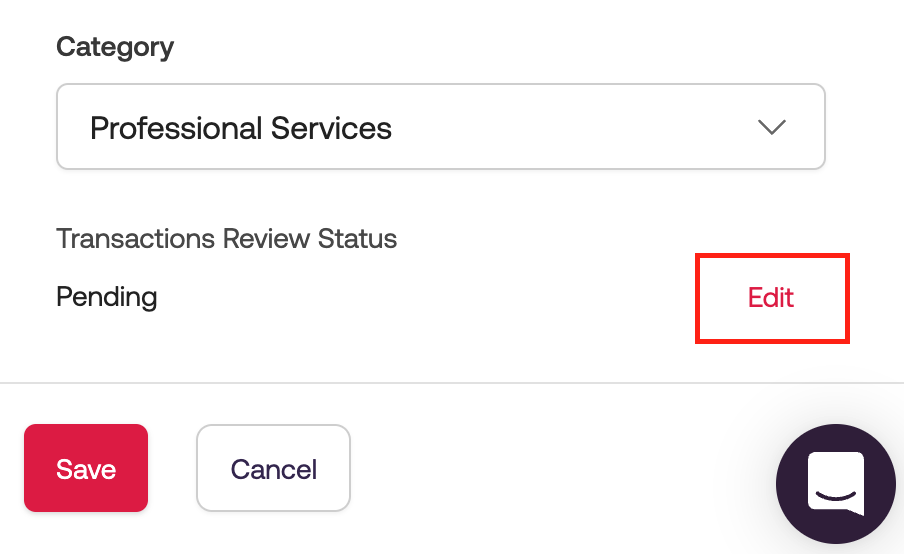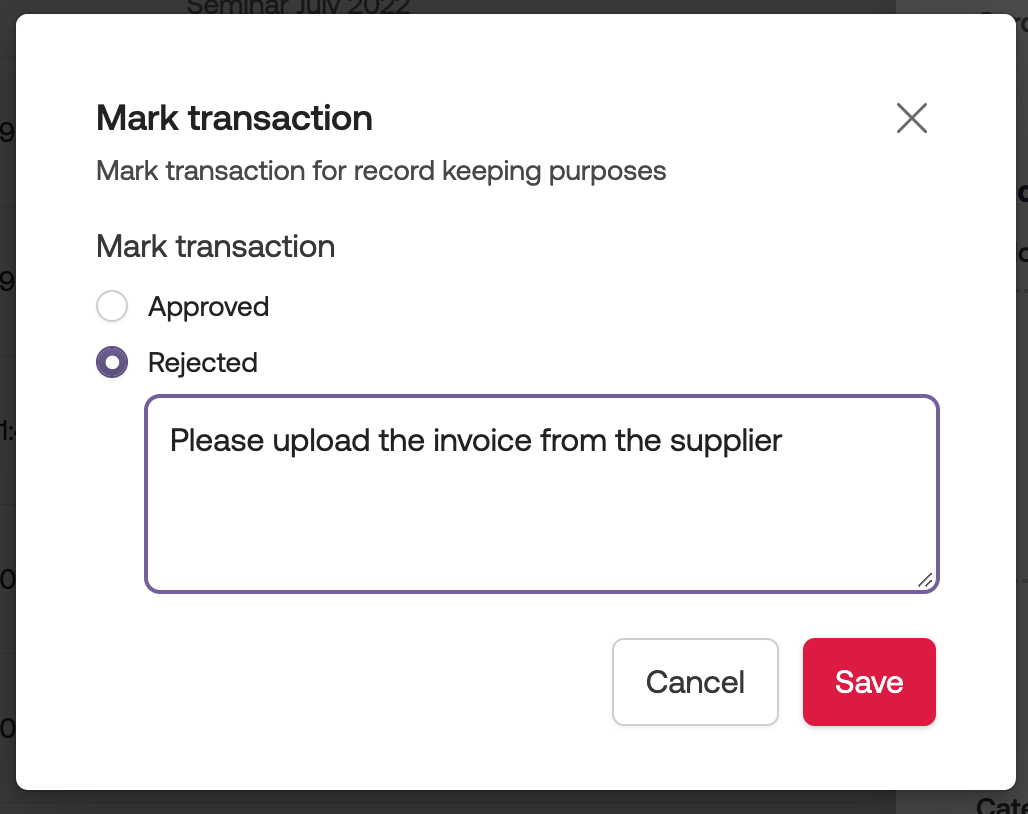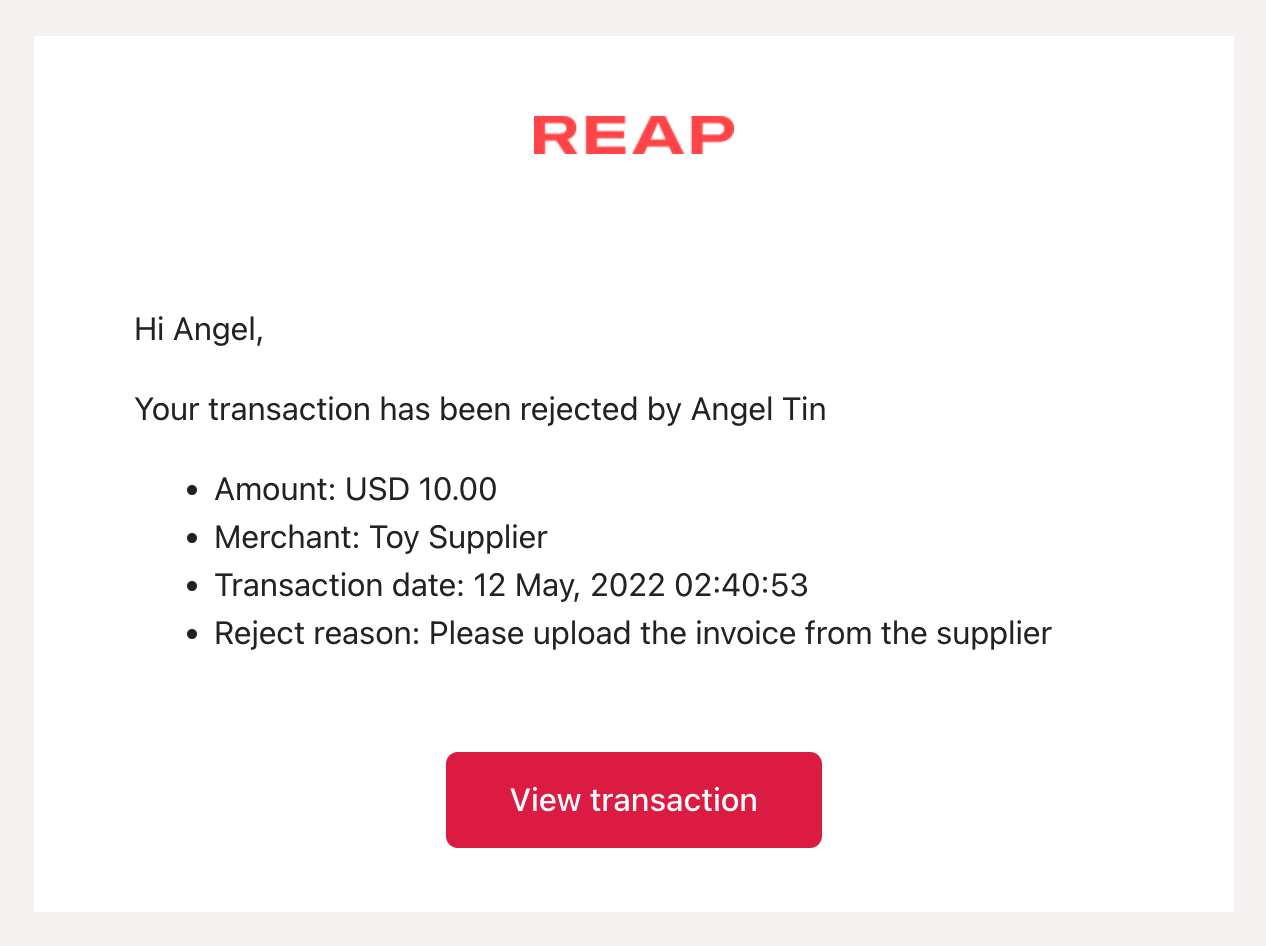How to Review a Reap Card transaction?
This feature is exclusive to owner and admin user levels only. For users from other levels, please contact your teammates to complete this action.
Note: If an employee used Reap Card to pay unrelated expenses, the team should communicate with them on repayments internally. The company is still liable for repaying all transactions made with Reap Card, including the rejected ones.
Step 1: After logging into Reap dashboard, click on Reap Card to expand the menu. Afterwards, select Transaction to view all transactions made with Reap Card.
You can also click the Filters button to get a more specific result.
Step 2: When you click on a transaction, a sidebar will appear with all information regarding this transaction. If your team member had uploaded a receipt for the transaction, you could download it for reviewing too!
Step 3: At the bottom of the sidebar, there is a section for Transactions Review Status. Click on edit and choose to approve or reject this transaction.
If you approve the transaction, select the Approved option and click the Save button. The dashboard will display the transaction as ☑️ Transaction Accepted
If you reject this transaction, select Rejected, type the reason in the text box and click Save. On the dashboard, the review status will turn into ❌ Transaction Rejected.
Step 4: The cardholder of this transaction will receive an email notification stating the rejection. The cardholder can log in to the dashboard to make changes (such as re-uploading supporting files).
Once they have made changes to the transactions, the status will be switched back to 📜 Pending Review for administrators to review again. The administrators can approve or reject the transaction by repeating step 3.