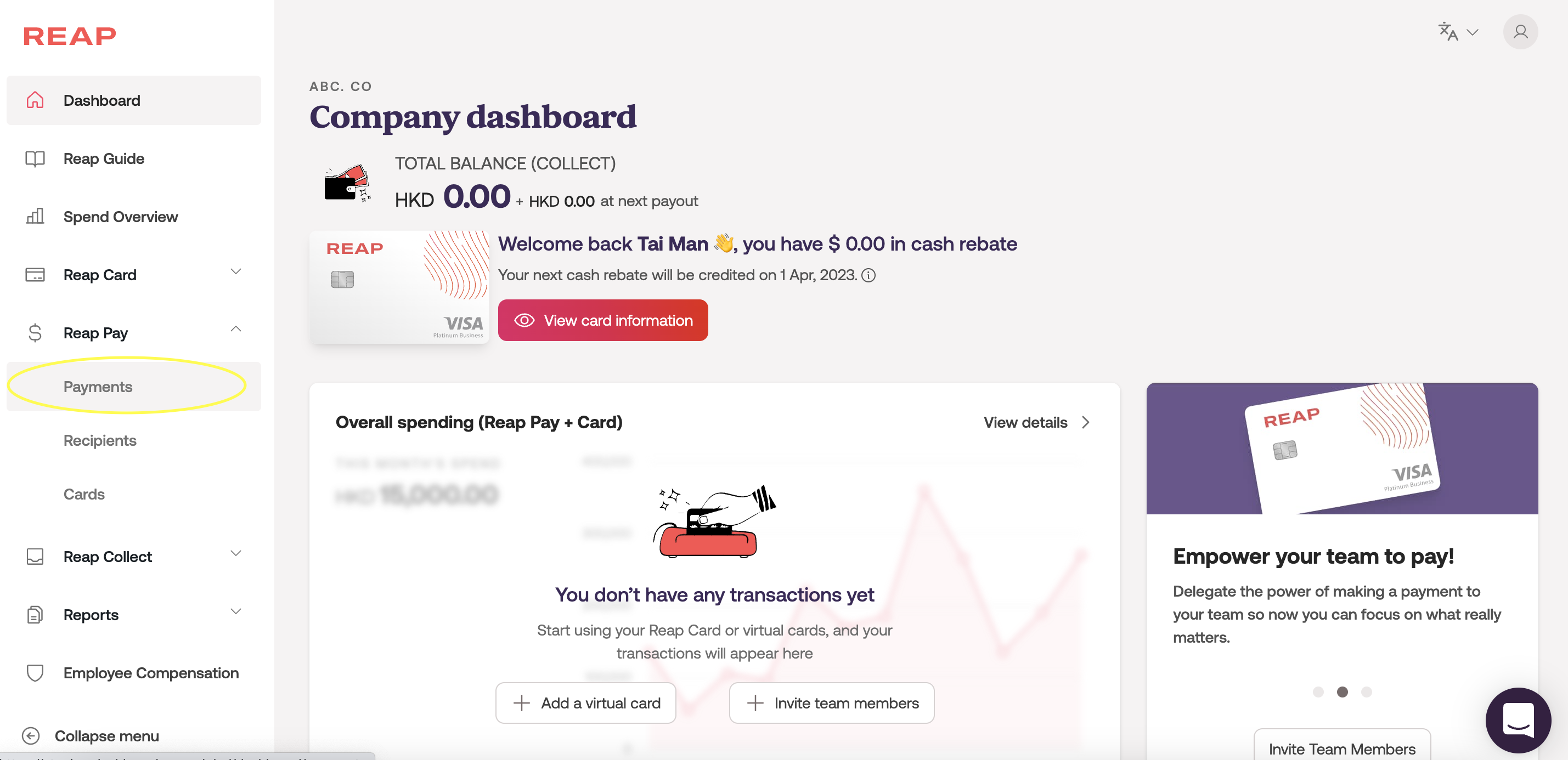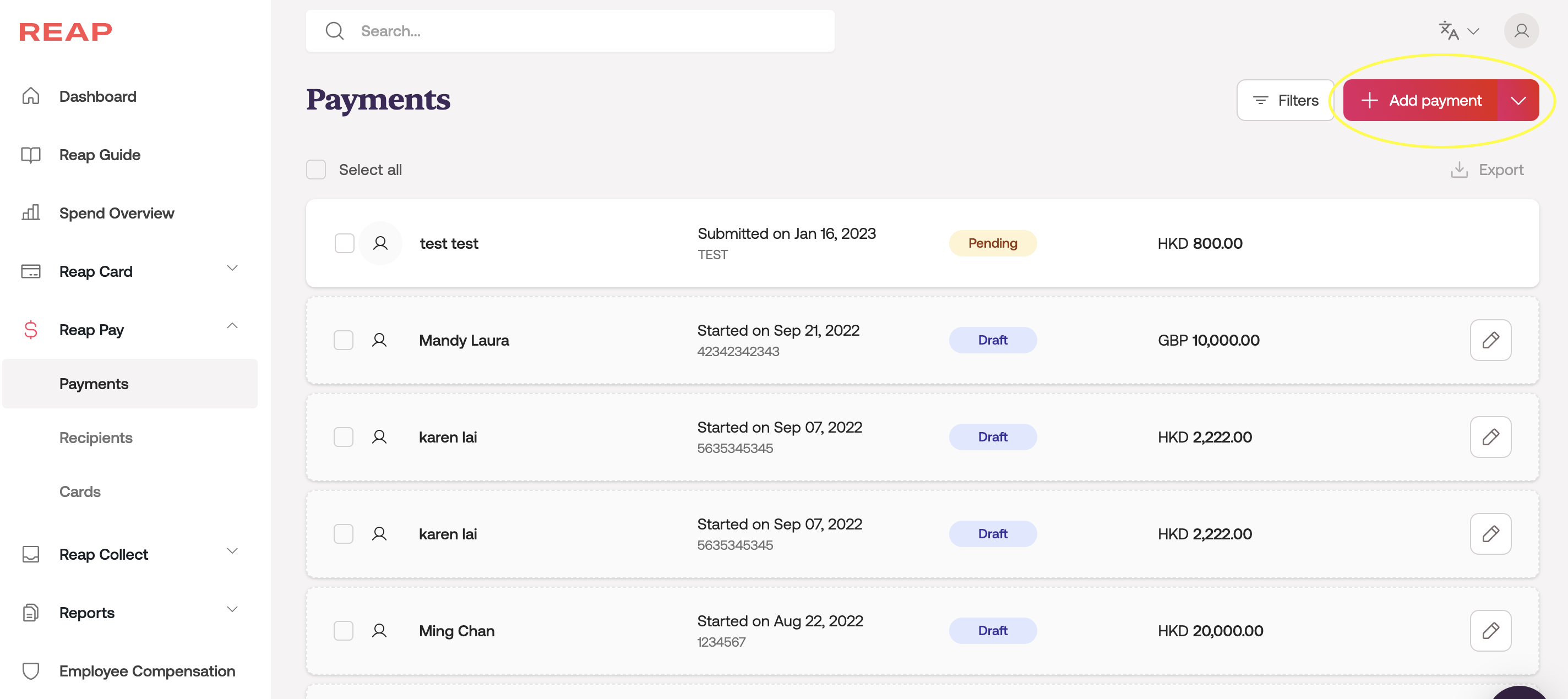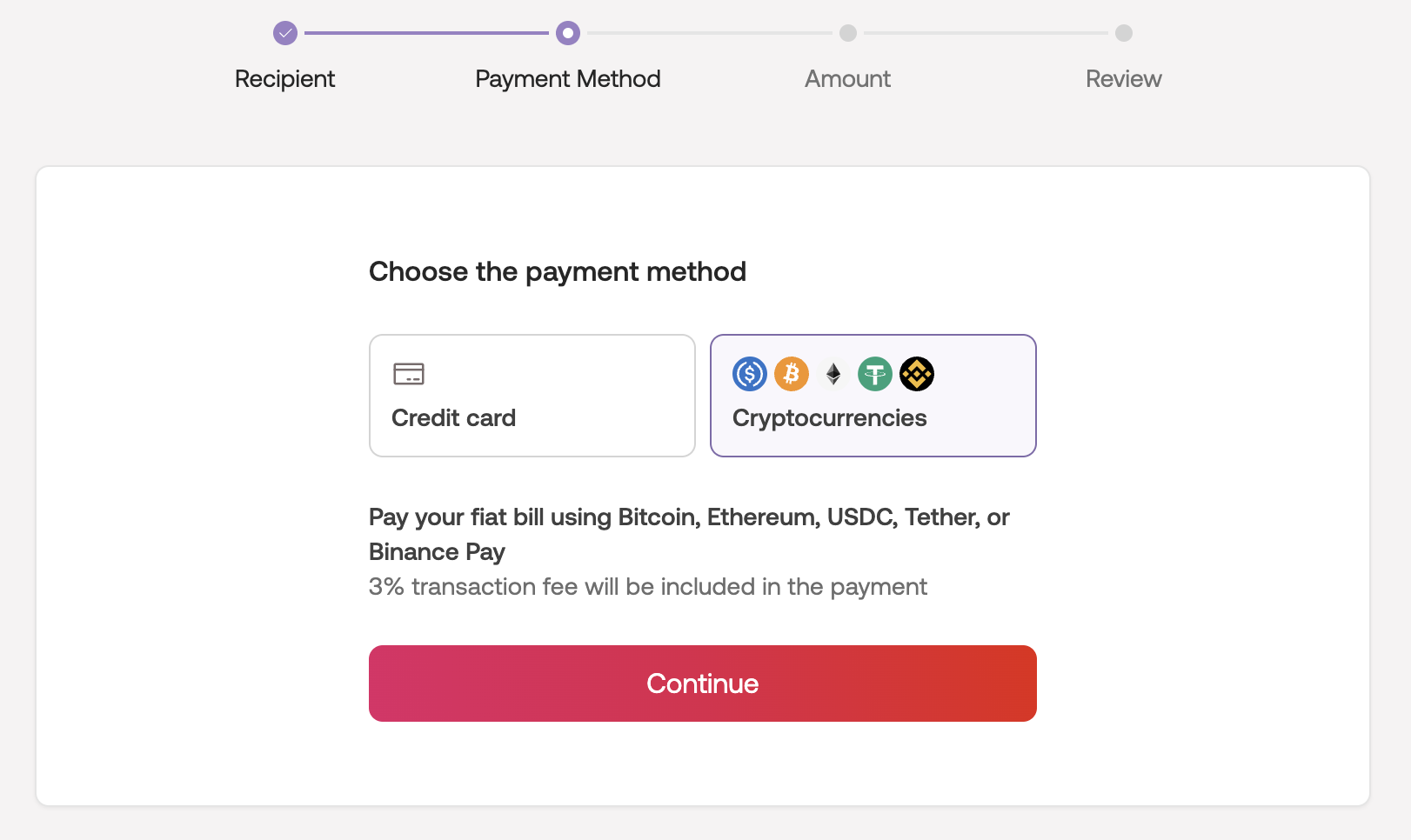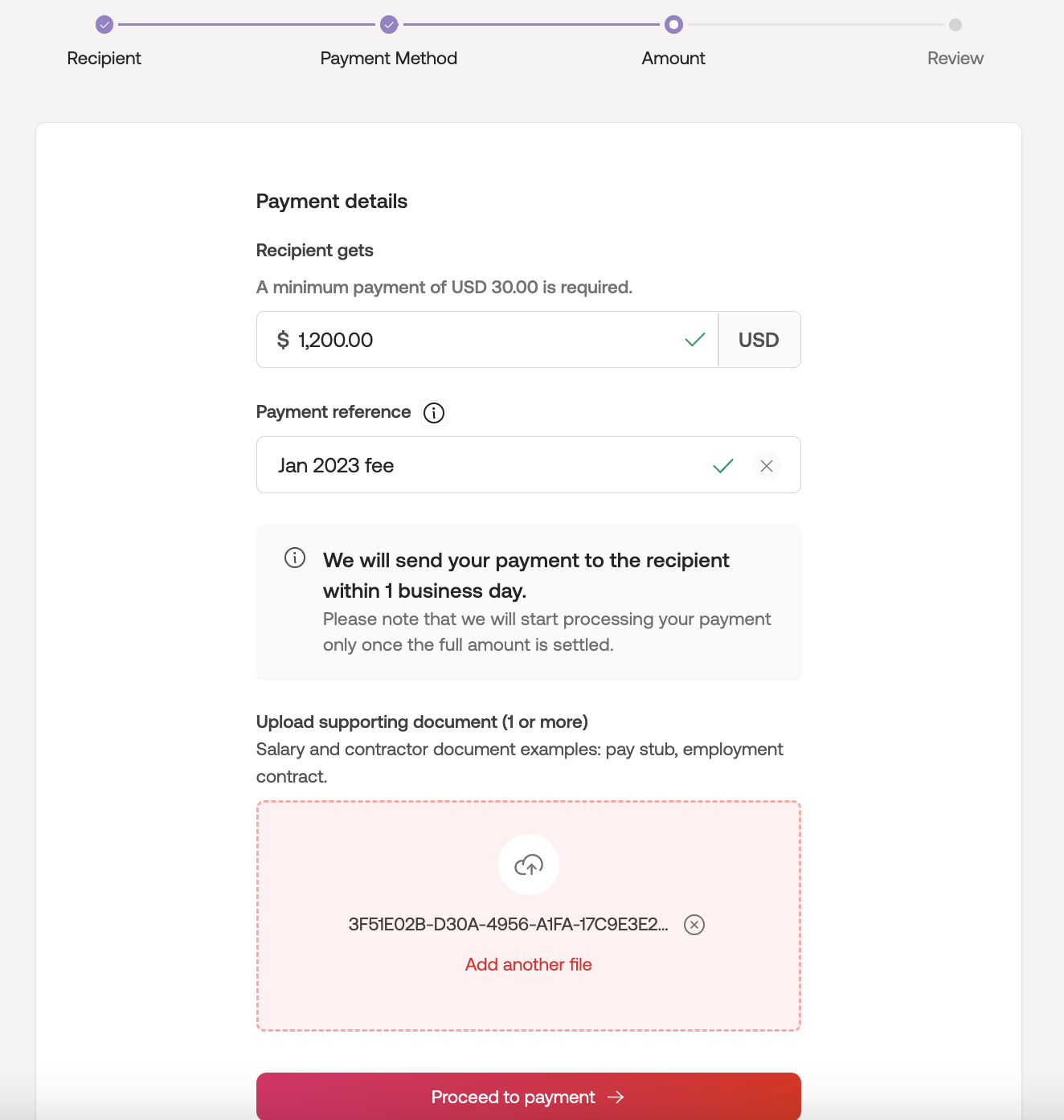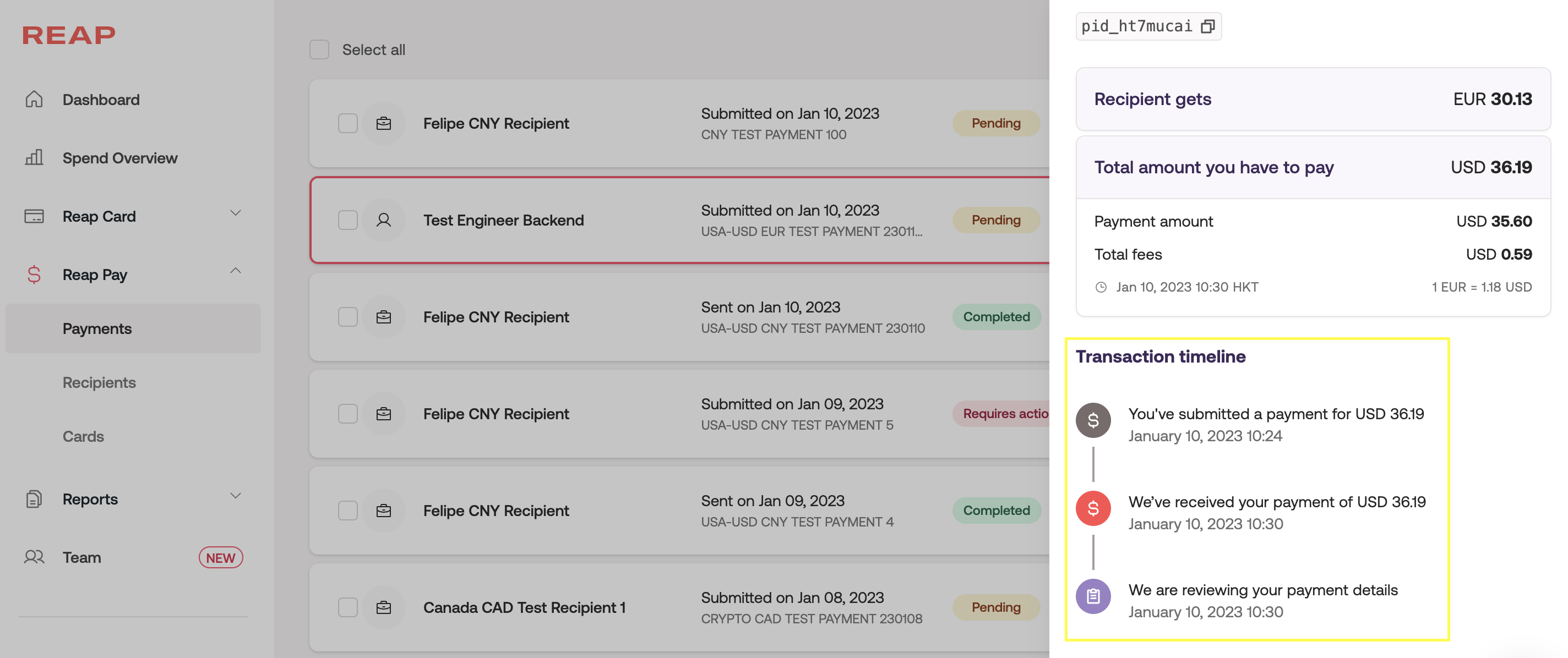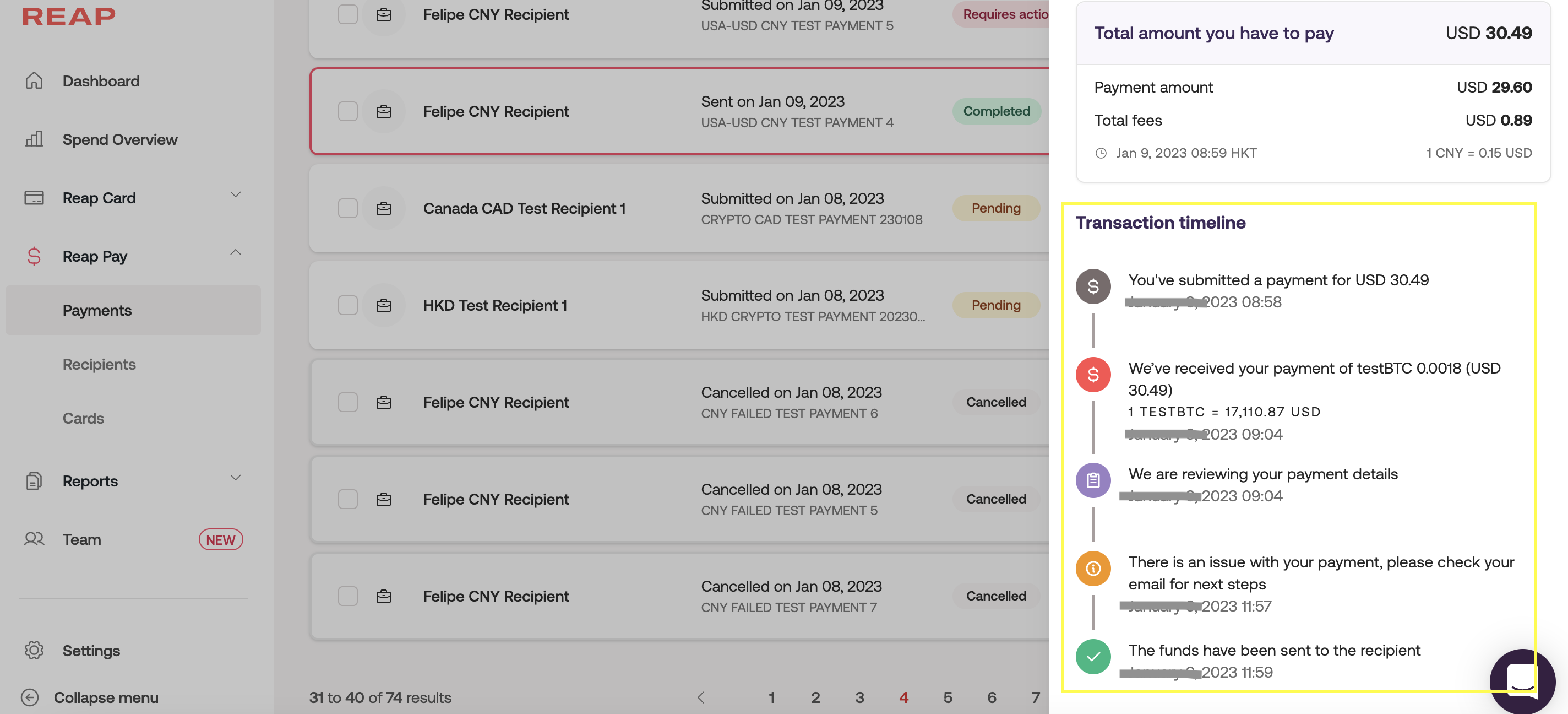How to use Reap Pay with cryptocurrencies
The cut-off time for Reap Pay transactions initiated with cryptocurrencies is HKT 6pm. All transactions submitted after 6pm will be reviewed on the following business day, and payout will be arranged on the next business day after Reap team's review
Batch payment and Scheduled payment features are currently not supported for Reap Pay transactions initiated with cryptocurrencies
Once you have logged into your Reap account, click on Reap Pay on the menu, then go to Payments page
2. Click + Add payment button on the top right corner of the page
3. Click on + Add a new recipient button to start filling out recipient details, including recipient name, bank account details and recipient address details
4. Select the payment method you wish to apply to this transaction. In this scenario, we will select Cryptocurrencies. Reap accepts USDT and USDC.
5. Fill out the Payment amount, Reference and provide the required Supporting document for this transaction
6. You can view the breakdown of all related fees and exchange rates (if applicable) for your transaction on the Review page. We suggest users check the Transaction details including recipient bank details and payment amount on this page before making the payment. Please click on the checkbox to agree with our Terms of Service to proceed to the next step.
7. We'll attempt to charge your Reap Pay wallet after the transfer is confirmed. Please refer to this tutorial on how to add funds to your Reap Pay wallet.
8. Once your Reap Pay wallet is sufficiently funded, you will see the transaction status change to "We've received your payment." This serves as confirmation that Reap has received your payment and will start processing it.
9. Reap will send the bank transfer to the recipient's bank account 1 business day later (T+1). Users will receive transaction updates via email and WhatsApp notifications, and the Reap dashboard will reflect real-time transaction status. The below screenshot shows an example of a completed Reap Pay transaction: