Connecting My Reap Account to Accounting Integrations: Step-by-step Guide
Step 1: Connect Reap Account to Accounting Integrations
Related articles:
How to connect Reap Card to accounting software? | Reap Help Center
How do I disconnect from accounting integrations? | Reap Help Center
Step 2: Map Reap Card expenses and Spending Category
Please complete this step if you wish to sync your transactions to the accounting integrations. Setting up transaction mapping rules will save you time when syncing your transactions to accounting software.
Related article: How to map Reap Card expenses to Accounting Software | Reap Help Center
Step 3: Set up ‘Groups’ in Reap and match them with the spend category in Accounting Software
Please complete this step if you wish to sync all transactions as reconciled transactions in accounting software. Reap’s Groups feature organises your team members into ‘Groups’ (e.g. by department or location), which can correspond to your tracking categories.
If you have already set up ‘Groups’ in Reap, you may skip this step.
Related article:
What is a Group and how to make updates? | Reap Help Center
Step 4: Review and Sync Reap transactions to Accounting Software
There are two ways to sync all your Reap transactions to accounting software. You can pick the option that best suits your accounting practice. To provide more flexibility for you and your team, you may use different methods for individual line items. We use Xero's integration as one of the examples.
Related article:
How to map Reap Card expenses to Accounting Software | Reap Help Center
Option 1: Sync as reconciled
(shown in the ‘Account Transactions’ section under the ‘Accounting’ tab in Xero)
Directly sync to the ‘Account Transaction’ section as a ‘reconciled’ transition with details like Xero.
Reap’s ‘Groups’ is equivalent to the spend category in Xero.
Mapping categories allows transactions to automatically select the correct chart of accounts and reconcile without redundant work, saving hours on your month-end close.
Related article: How to sync Reap Card transactions to Xero | Reap Help Center
Option 2: Sync as a bank statement
(Shown in the ‘Bank Statements and Reconcile’ section under the ‘Accounting’ tab in Xero)
Pull all transactions into the ‘Bank Statement’ tab as ‘unreconciled’ for you to process further in Xero
You can do the reconciliation process in Xero
Related article:
How do I reconcile data synced to Accounting Integrations? | Reap Help Center
💡 You can bulk-select the transactions and synchronise all transactions in one go
💡 Syncing transactions manually will give you more flexibility in choosing which sync methods to use
Related article: When and how does data sync occur? | Reap Help Center