Connect your Reap Card to your mobile app
You can easily use your Reap Card for mobile payments by connecting it to your mobile device. At present, Reap supports Google Pay. Follow these steps to connect your card to your mobile wallet:
Download the Reap global app on your mobile device.
Add your Reap Card to your mobile wallet using one of the following methods:
Using the Reap Mobile App
Open the Reap Global app and log into your account.
Click the "Add to Google Wallet" button at the bottom of the card panel.
Read the Issuer Terms and tap Accept.
If asked to verify your payment method, choose an option from the list.
Using the Google Wallet App
Tap "Add to Wallet" at the bottom.
Tap "Payment Card".
Your saved cards will be displayed.
Tap "New credit or debit card".
To add a card, either scan the Reap Card details on the dashboard using your phone camera or tap "Enter details manually".
Tap "Save" at the bottom.
Read the Issuer Terms and tap "Accept".
If asked to verify your payment method, choose an option from the list.
After adding your card, you'll receive a message indicating that your card is ready for contactless payments in stores, online, or in apps that accept Google Pay.
You might notice a small transaction from Google Wallet on your account after adding a card. This is a verification transaction to confirm that your card and account are valid. This transaction will soon disappear and will not affect your balance.
Removing your card
With the Google Wallet app
Open your Google Wallet app.
Click on the card you want to remove.
Tap the three dots in the top right corner.
Tap "Remove payment method".
Follow the prompts to finalize the removal of your card from your Google Wallet.