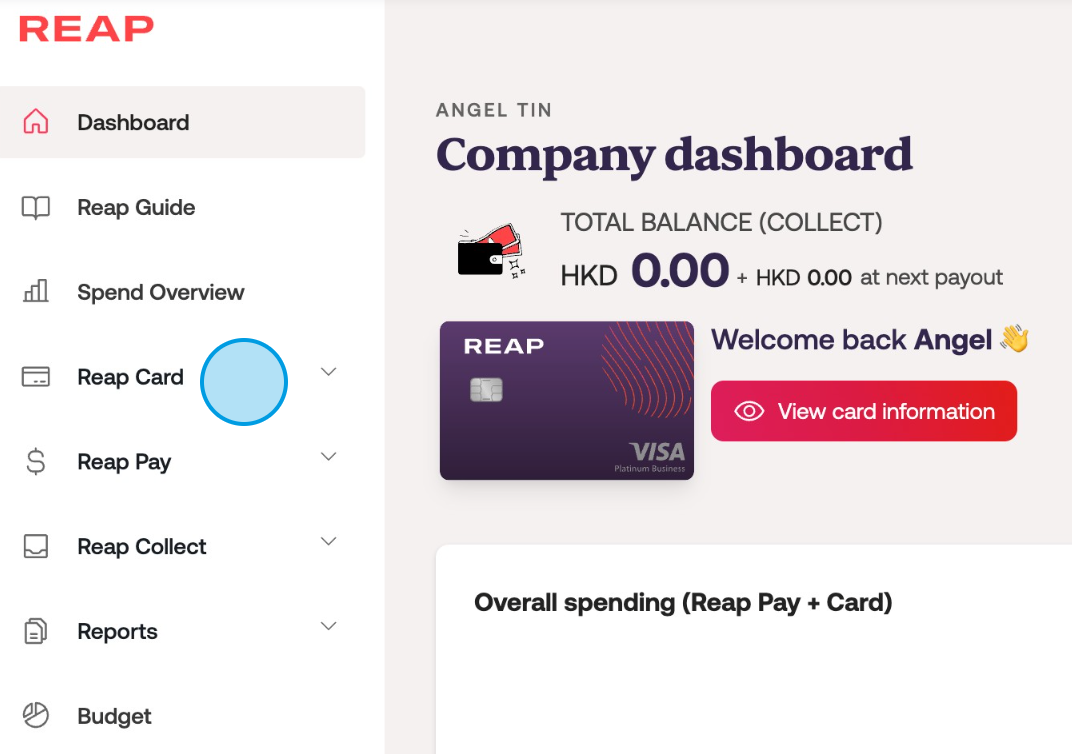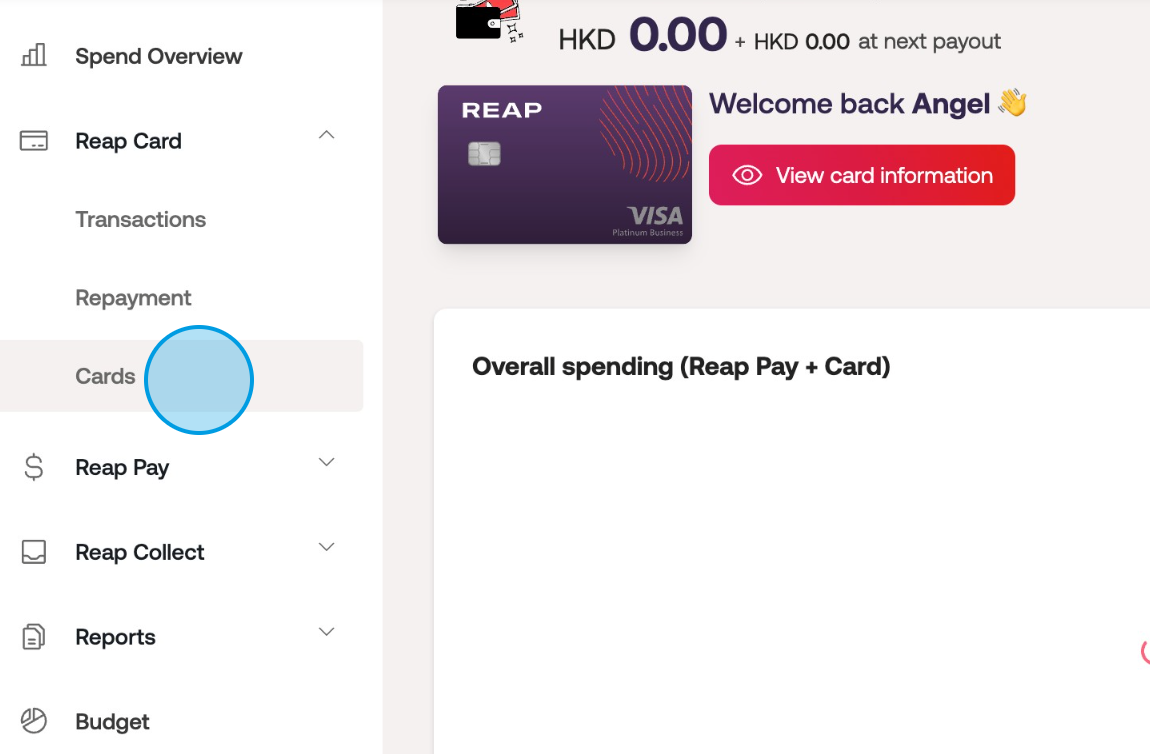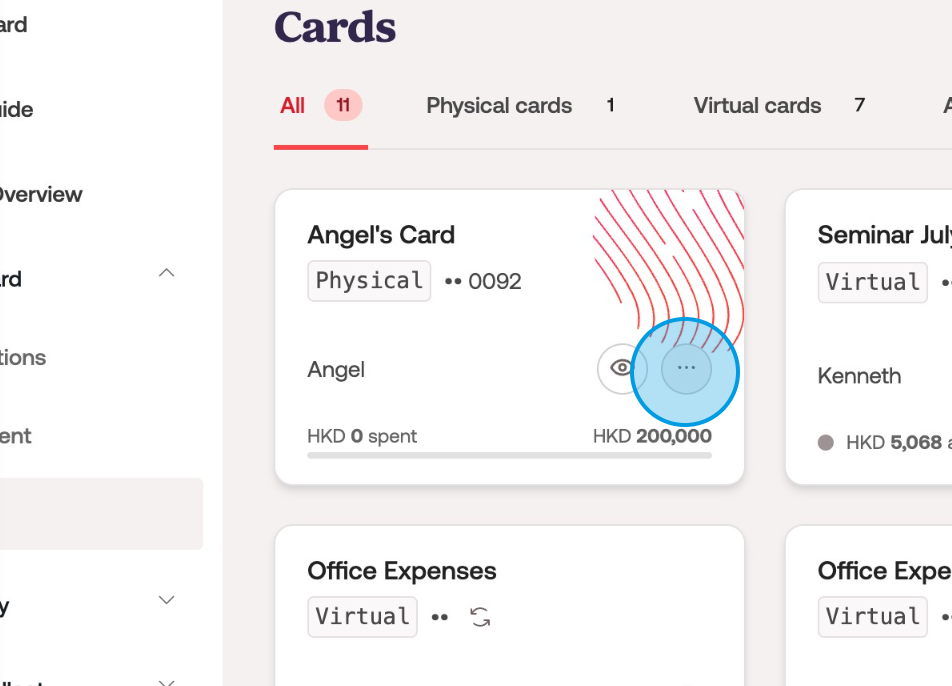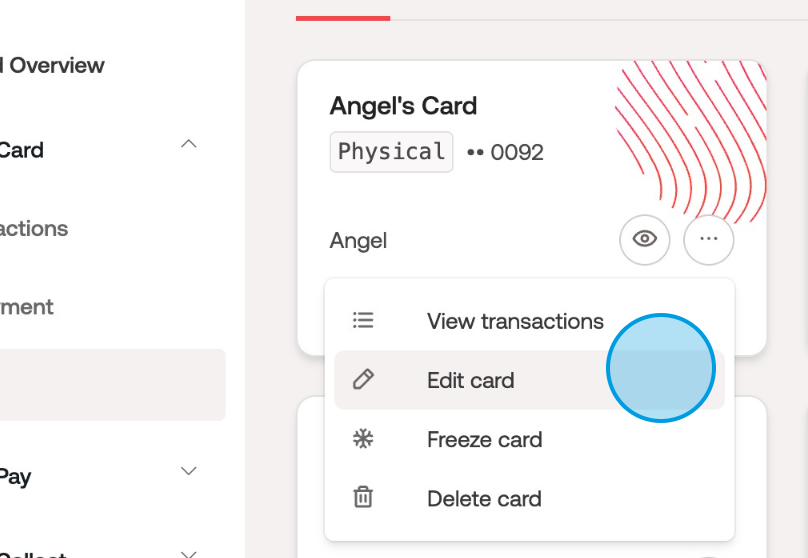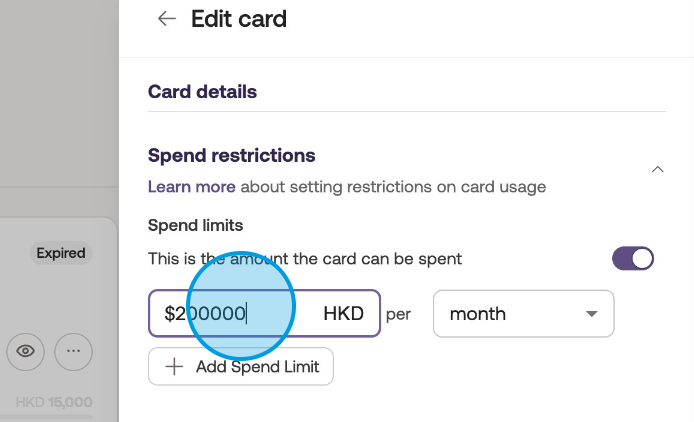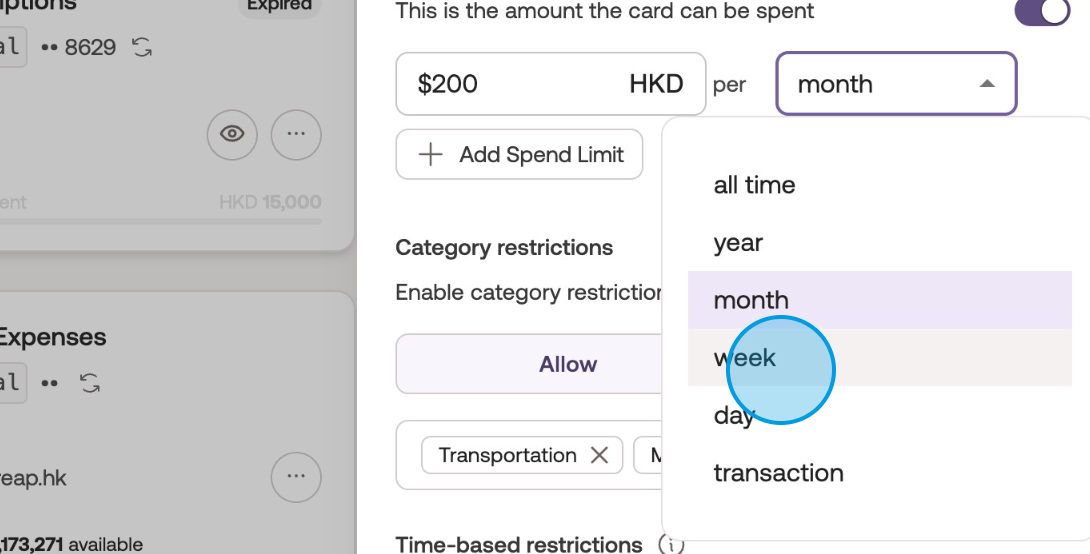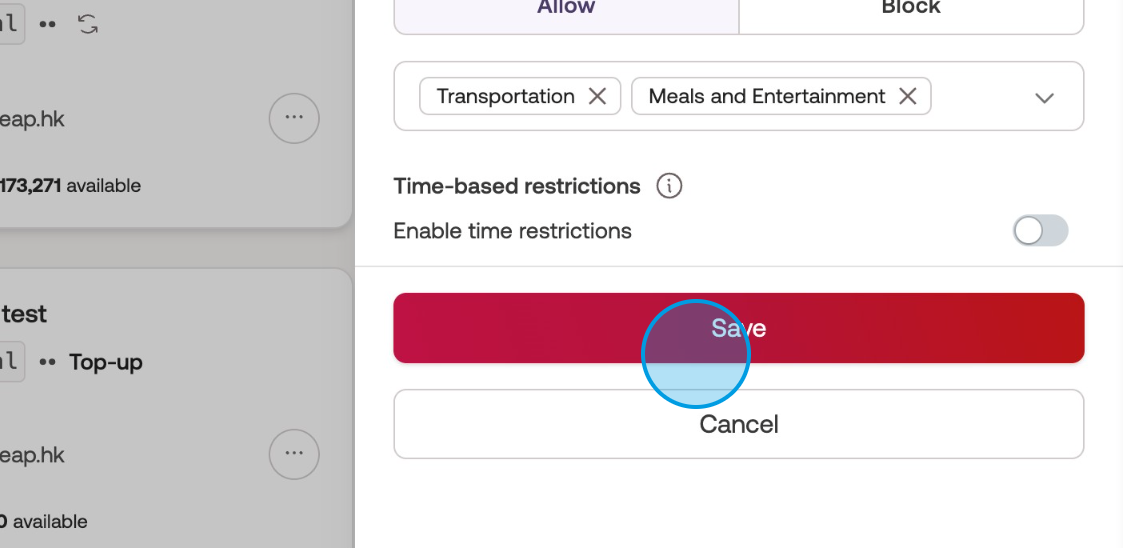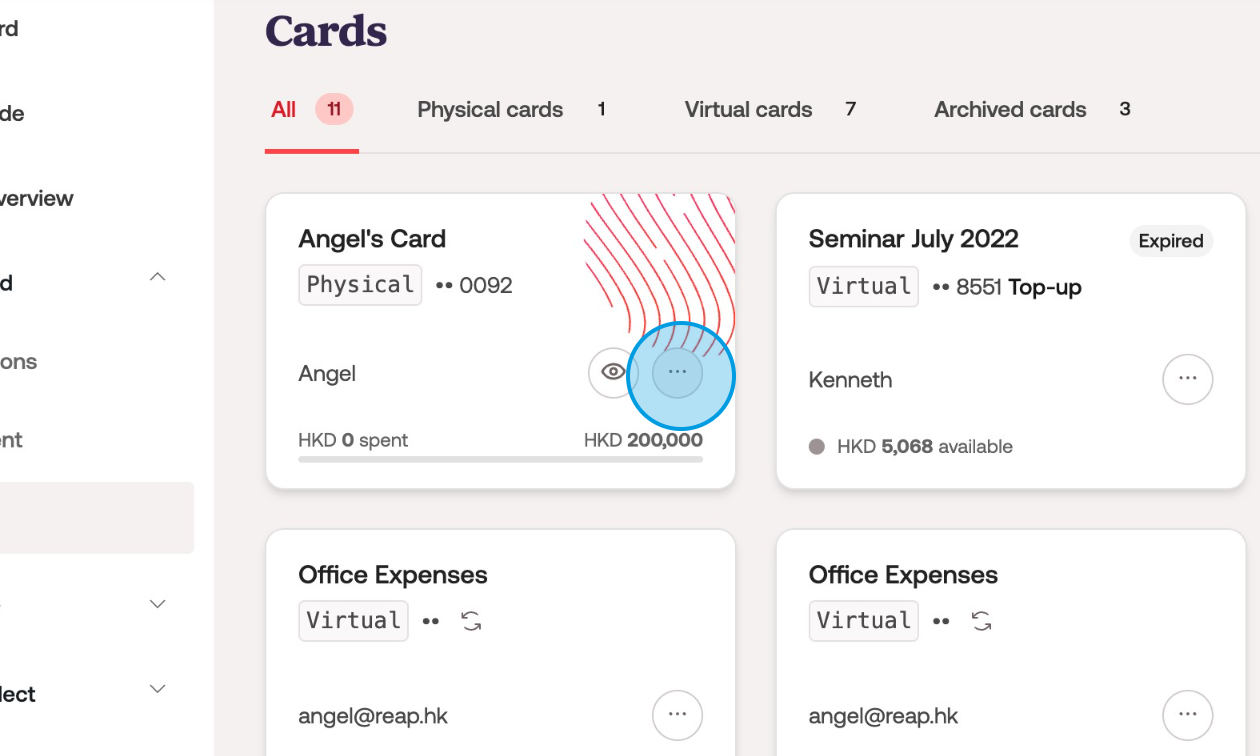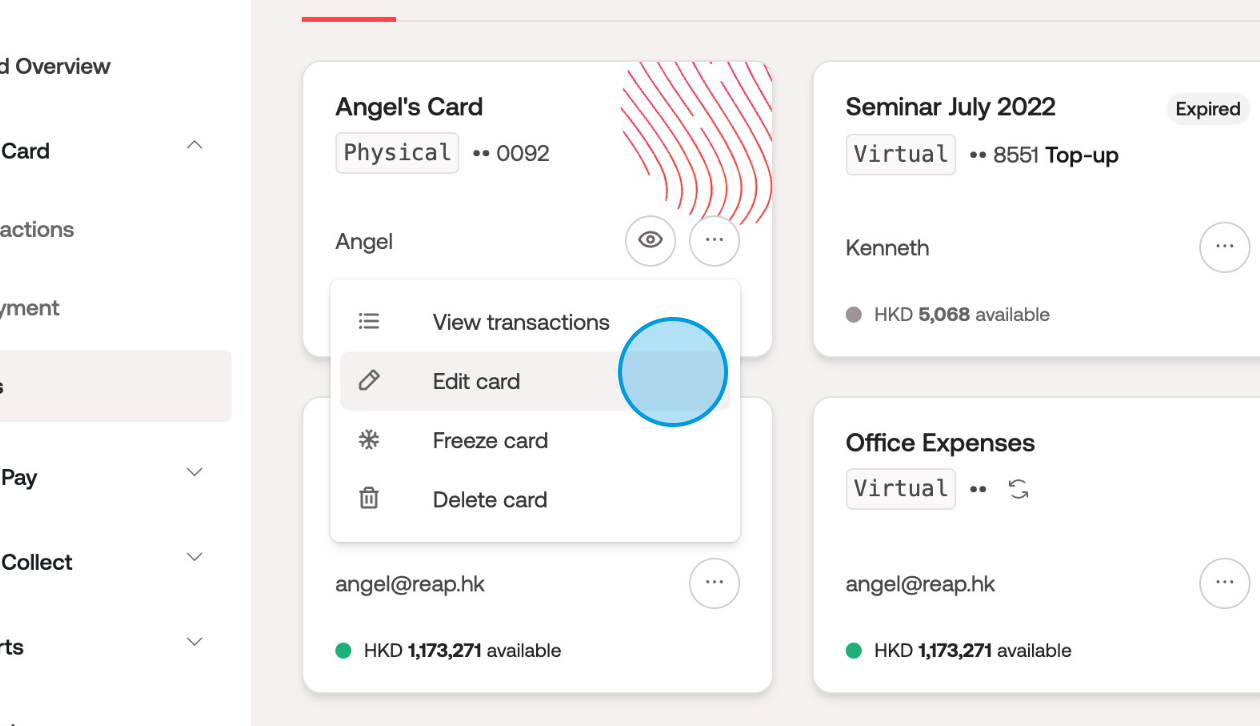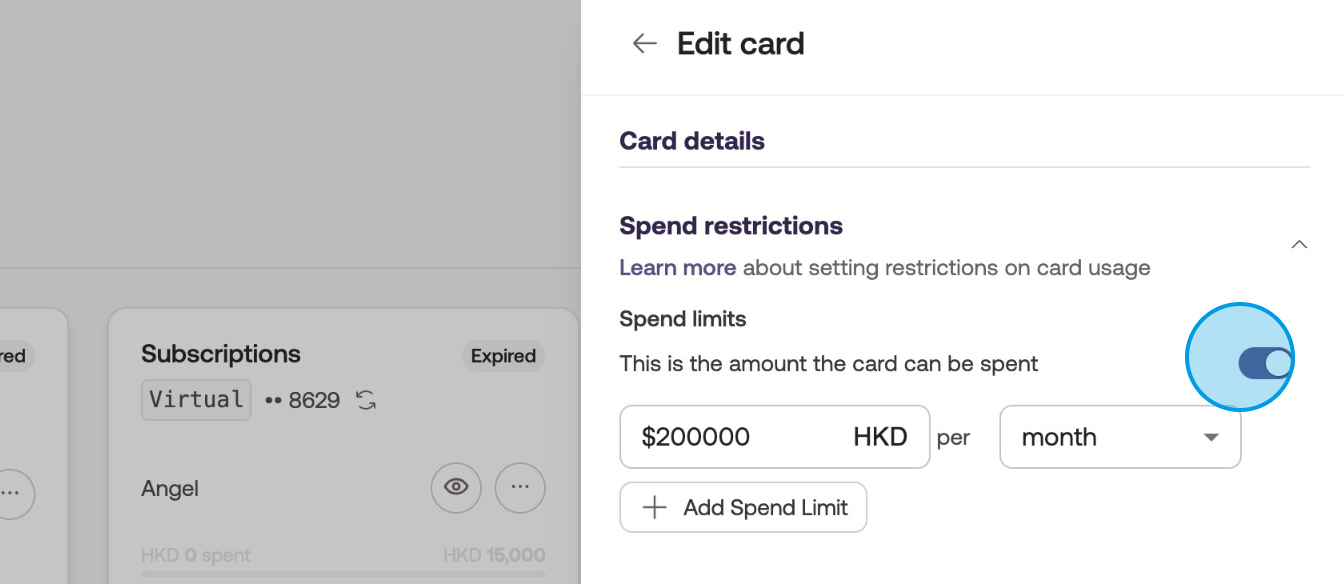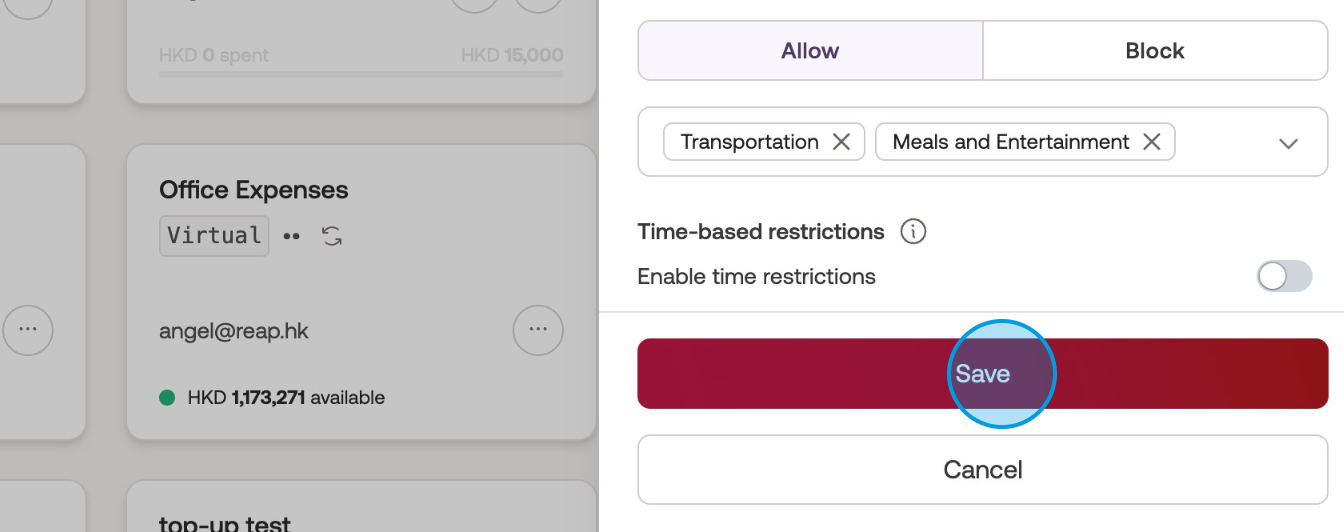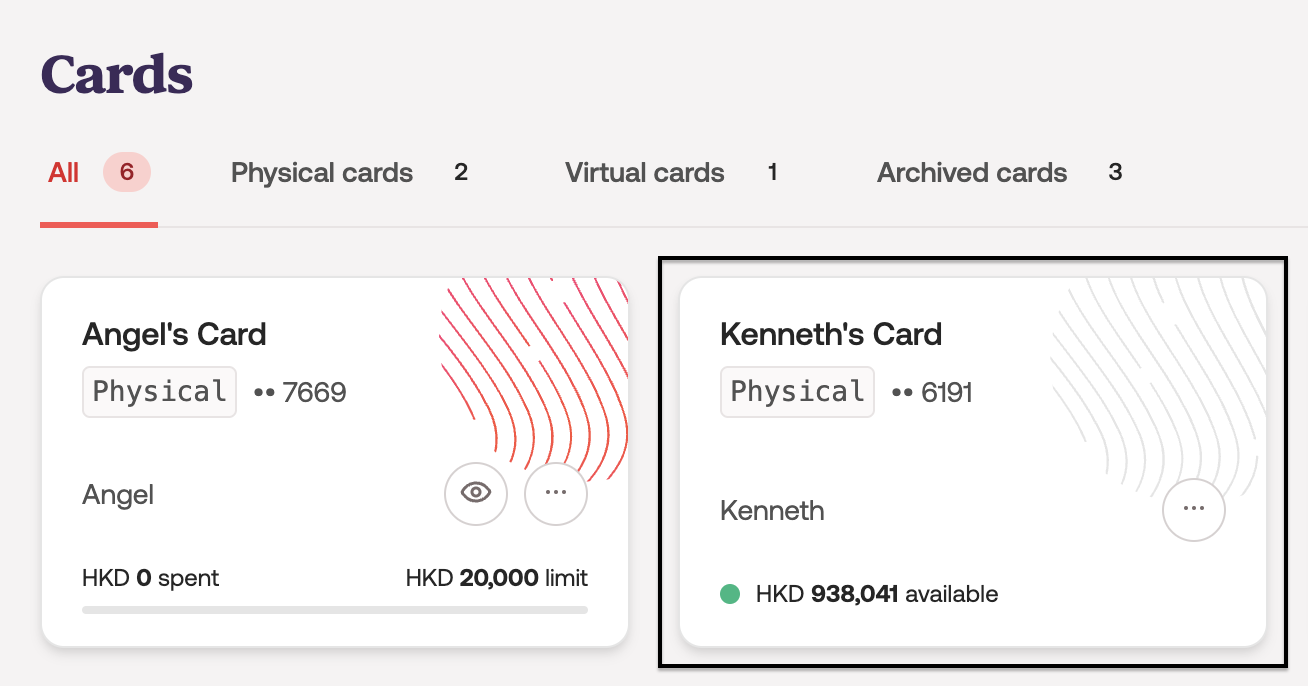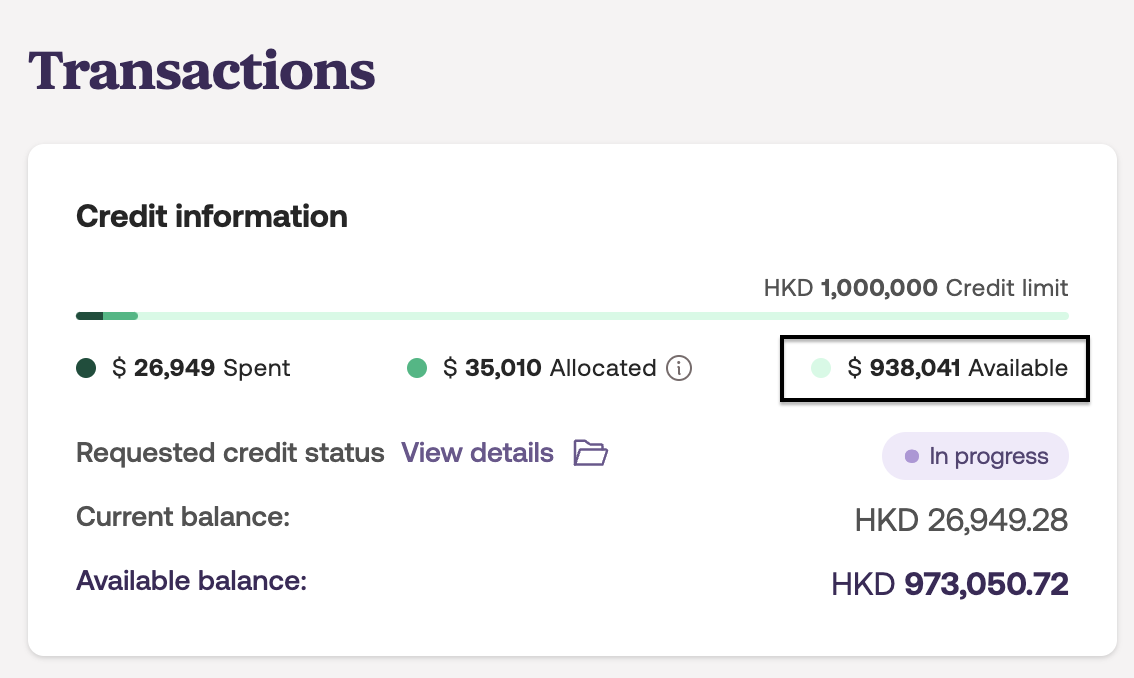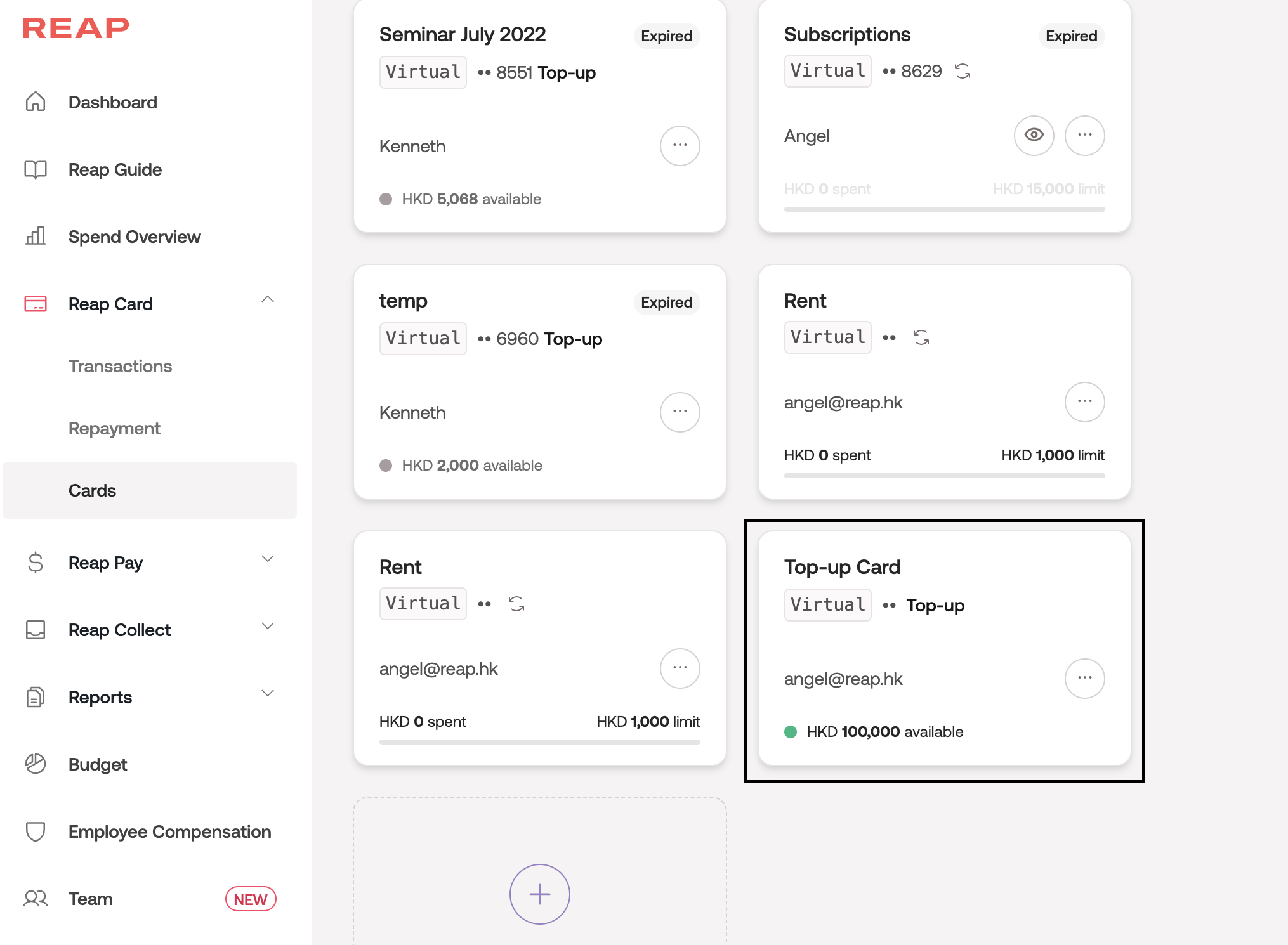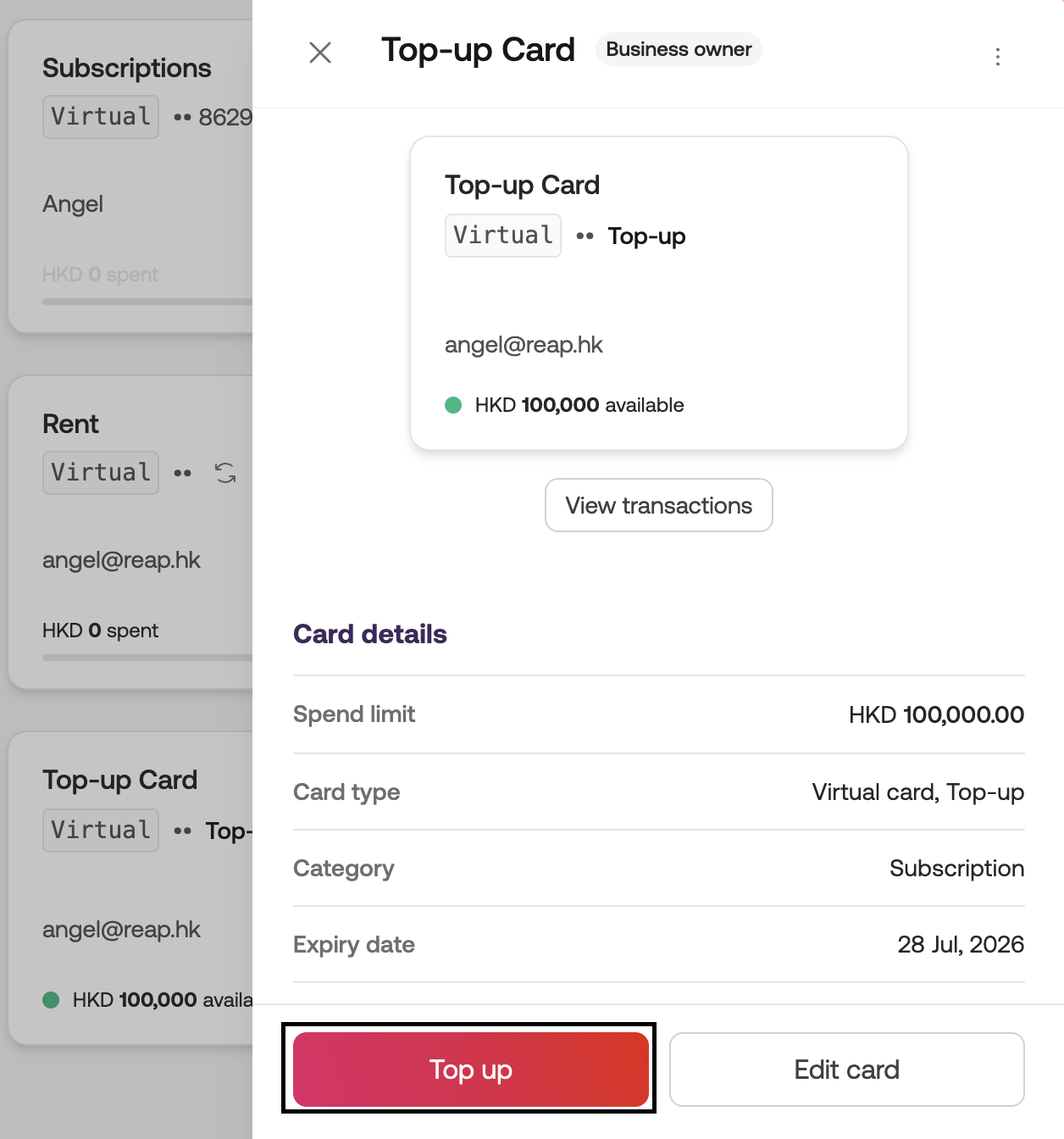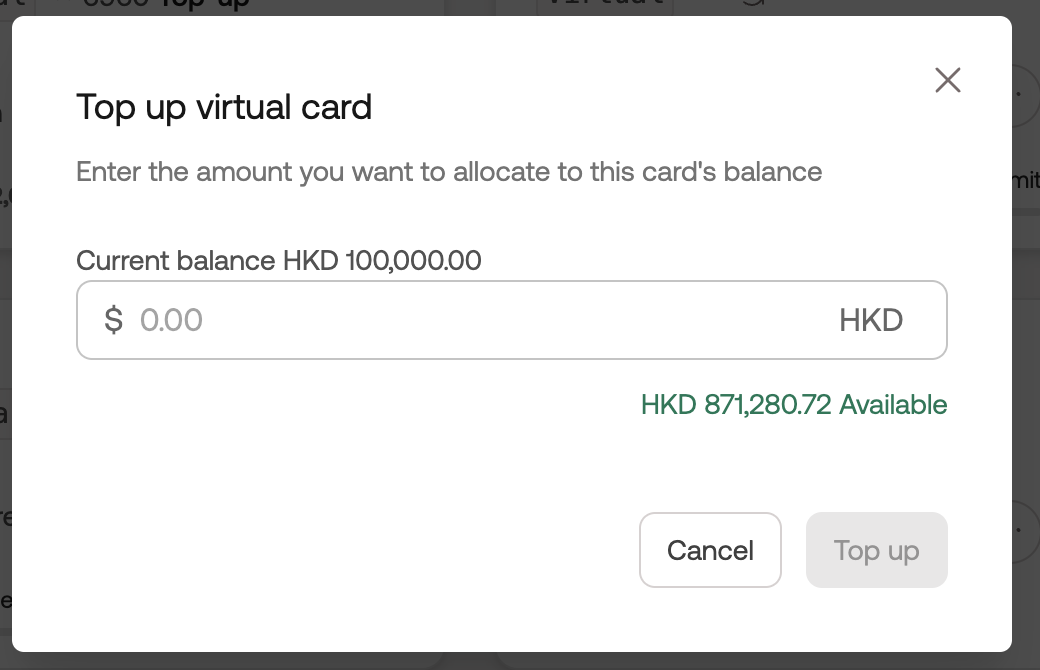How to Update Reap Card Spend Limit?
To have a card with a monthly recurring limit
To edit the spend limit of your Reap Card, follow these step-by-step instructions:
Go to the Reap dashboard by visiting the URL: Reap | All-in-one business solution.
Click on the "Reap Card" option.
Select the "Cards" tab.
Locate the Menu icon, represented by three dots, and click on it.
Choose the "Edit card" option from the menu.
On the right sidebar, you will find the option to edit the spend limit amount. Make the desired changes.
Additionally, on the right sidebar, you can also adjust the spend limit refresh frequency.
Finally, click on "Save" to save the changes.
To have a card with no predefined limit
To grant the card access to the entire unspent and unallocated budget of the company, please follow these steps:
Access the Reap Card Dashboard by this link: Reap | All-in-one business solution.
Look for the menu icon, usually represented by three dots, and click on it.
From the menu options, select "Edit card."
Click on the toggle shown on the Spend Limits section on the right sidebar to switch the spend limit toggle off.
Finally, click "Save" to save the changes you made.
For cards with no spend limit, the limit of these cards will depend on the company's unallocated limit (shown on the credit information chart on the transactions page). All cards with no spend limit will share the unallocated limit until they are all spent.
If your team makes an early repayment during a certain month, the unallocated limit will refresh accordingly. As a result, you can immediately spend the early repaid amount to reuse the credit line within the month.
To Top-up a top-up Card
Step 1: Go to Cards page under Reap Card tab after logging into Reap dashboard. Click on the top-up card you want to increase the limit.
Step 2: Click on the card itself (instead of the options button) to find the Top up button located at the bottom left of the right sidebar.
Step 3: On the pop-up window, please fill out the desired limit for your card, then click Save to confirm the change. Please note that the allocated amount is locked with this card, meaning that the other recurring cards are unable to transact with the allocated credit limit.
Suggested read: If you would like to know the differences between a Recurring card and a Top-up card, feel free to go to How to create a virtual card?